This year I was extremely fortunate to attend the Veeam Vanguard Summit in Prague. This event is held each year in this beautiful location and each member of the Vanguard Program is invited to attend. First off I have to start by thanking Rick Vanover, Nikola Pejkova and the entire Product Strategy and R&D Teams at Veeam for putting together this amazing event. I don’t know any other vendor that would give us this sort of access to not only the product itself but the key people that are responsible for its development.
It was really great to get a chance to meet everyone from Veeam and all of the other Vanguards from around the world. The group is filled with incredibly talented people and having the opportunity to get them all in one place made for some great content and discussion.
One of the great new additions in the upcoming release of Veeam Backup and Replication Version 10 is the announcement that Linux Proxies have arrived! This is great news for users as they now have an alternate option to just running a windows based proxy.

There are a few advantages here, using Linux means a smaller disk requirement and no Windows licensing cost for each of your proxy servers. The Windows licensing charge can really start to add up especially in larger environments that are not running data center licensing.
One of the questions I have heard asked a few times is will the Linux Proxies be released as a pre-built virtual appliance? The answer for this at the moment is no. Linux Proxies will be deployed and maintained much the same way as you would a Windows Proxy. Planned support is initially for Red Hat, Ubuntu and Debian and they will support Hot-Add mode only day one.
To test this out I have installed a few different flavours of Linux and all I have done on each is the base configuration and installed open-vm-tools. If you are deploying this in production as with any proxy deployment I would recommend you lock down the firewall to only the required ports. As this is in my lab I wanted to keep it simple to show how easy it is to get up and running.
For this example I deployed 4 VMs to act as Linux Proxy Servers. We have a Debian 9.4, RedHat 8, Ubuntu 19 and CentOS 7 server and they have each been added as proxies in VBR V10. Each VM was given 2 vCPU and 4GB of ram to keep things on an even playing field.
Let’s run through adding in the Debian server to VBR 10.
First select Backup Infrastructure, then right click Backup Proxies and select Add VMware backup proxy.

Then click Add New

You will now notice the new option to add a Linux Server. Select Linux to continue.

Then enter the DNS name or the IP of the new Linux VM and add a description. Then click Next.

On the SSH Connection screen click on Add to enter the credentials you need to connect to the Linux Server. You also have the option here to select Elevate account privileges automatically, Add account to the sudoers file, Use “su” if “sudo” fails and enter a root password. Once you have entered the required information click OK.

Then click Apply

Select Yes on the SSH key fingerprint prompt.

Then select Finish.
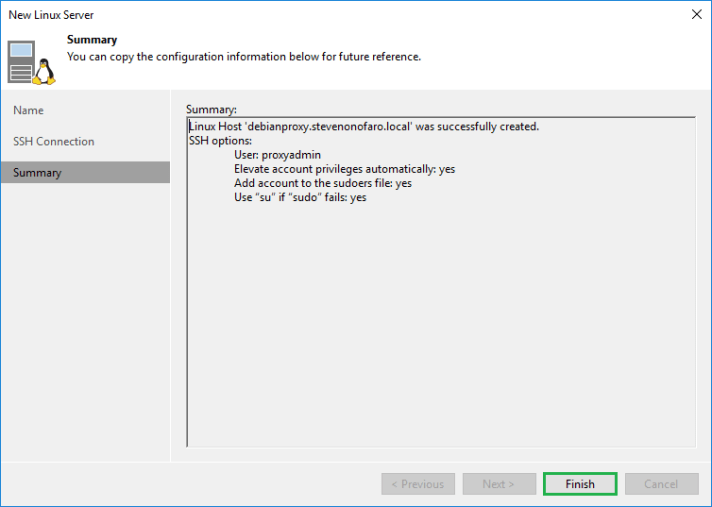
Update the description and depending on the current sizing of your proxy make sure the Max concurrent tasks will meet your requirements. Click Next.
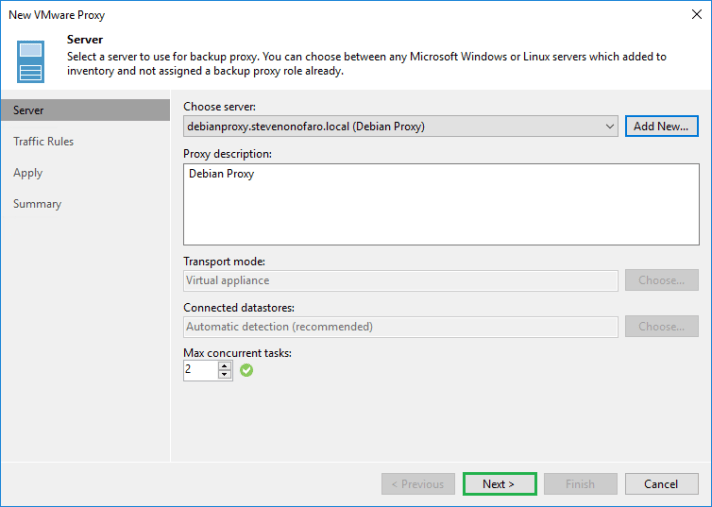
You will then be prompted to select the VM that this backup proxy will be running on. Click Browse and locate the VM.

Click Yes on the prompt that notifies you that the Virtual machine will be restarted.
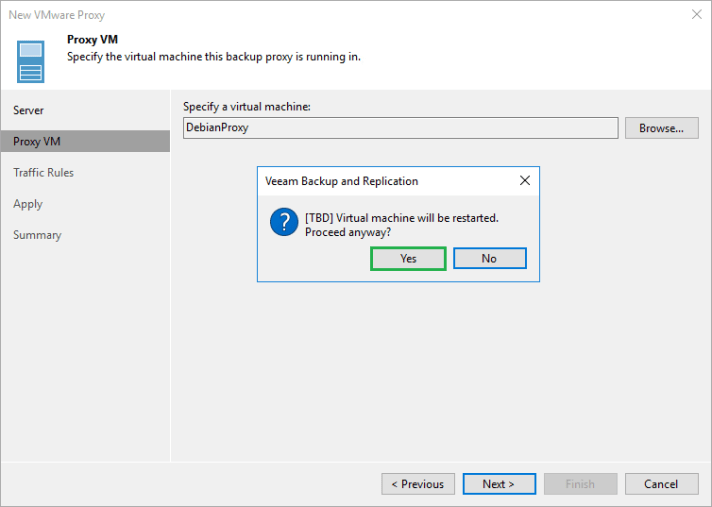
Then click Apply

Once complete click Next

Then click Finish

You will then see the newly created Linux Proxy added below.

I then repeated this same process and added in the Redhat, CentOS and Ubuntu Linux Servers. Each of the different Linux Proxies can been seen below,

I then setup 4 backup jobs, each backing up the same VM in my lab and I manually selected a different proxy for each job.
The Proxy will initially be set to Automatic Selection under the storage section of the job. From here you can click Choose and select the preferred server.

The Backup Proxy selected will then be displayed. You may even notice something else that has changed here but we will leave that for a later post.

Below is a list of the newly created jobs. Now it’s time to run each one individually and see how they perform.

Here are the results in no particular order, each job was run as a Full on a newly created VM.
Ubuntu 19 Proxy Results below,
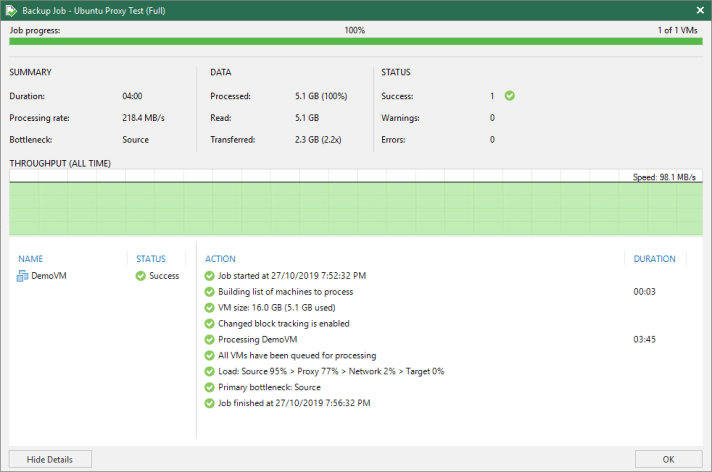
Redhat 8 Proxy Results below,

CentOS 7 Proxy Results below,

Debian 9.4 Proxy Results below,

The results only varied a little and I did stagger the time of day at which I ran some of the backup tests. The processing rate and throughput however was fairly consistent and in my lab environment CentOS 7 seemed to perform slightly better.
While we are on the topic of proxies I wanted to highlight this project by Anthony Spiteri – Project Otosukeru
Anthony has put together a way to have Veeam Proxies automatically deployed and configured for ephemeral use by Veeam Backup & Replication jobs. It has the ability to deploy Veeam Backup Proxy VMs to vSphere and configure them in Veeam Backup & Replication and also the ability to remove the configuration and destroy the VMs.
A pre and post script can be configured within the Veeam Job and can be run every time the job is executed. It is a great concept as Proxy VMs tend to just sit there idle during the day, why not free up resources during that time and only deploy them when they are required.
Well that’s enough from me! Keep your eyes open for more V10 highlights in the coming weeks as the Vanguards test out all of the latest features!
@steveonofaro