As promised in my previous post Veeam Enterprise Manager Update 4 here is how you can use the product as a multi-tenant backup portal for vCloud Director.
First we need to go to our Veeam Backup & Replication Server and connect to our vCloud Director Instance. You can do this by selecting Backup Infrastructure from the left hand side menu then click on VMware vCloud. Then select Add Server from the top menu

Then enter the vCloud Server name and click Next
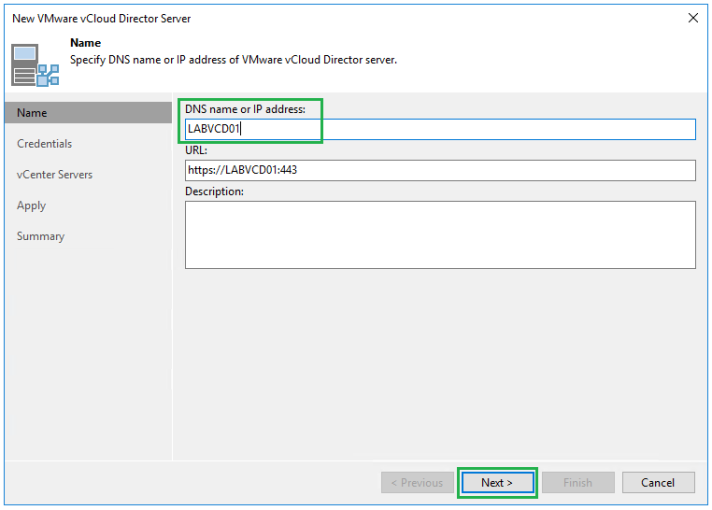
Then click Add to enter the credentials you would like to use to connect to vCloud Director then click Ok. Then click Next

It will then scan vCloud Director for the vCenter Server that is connected and it will be added to the list below. Select the vCenter Server and click Account

Then select the account required to connect to vCenter, for our example it will be the administrator@vsphere.local account. Then click Ok

Once the account has been set click Apply

Accept the certificate and once the server has been added click Next

Then click Finish

Your vCloud Director instance should now be connected

Ok so now I am assuming you have been using vCloud Director for a while and you already have tenants setup ready to go. If you don’t then now is the time to go and setup at least one Org VDC, vApp and user logon credentials so that you can complete the remaining steps
Let’s switch back over to Veeam Enterprise Manager now. Click on Configuration from the top right menu

Then click on Self-Service and then select vCloud

Then under vCloud click on Add

From the drop down menu under Organization you can view each of the customers you have setup in vCloud Director. Select the one that you will be setting up access to the backup portal

Next select the Repository and Quota for the Tenant

Then under Job Scheduling you have the following options to choose from. For this example we are going to go with Allow: Tenant has full access to all job scheduling options

Then click on Save

The tenant Customer01 has now been setup to access the backup portal for their VMs in vCloud Director

You can also go ahead and add in the other customers you have setup
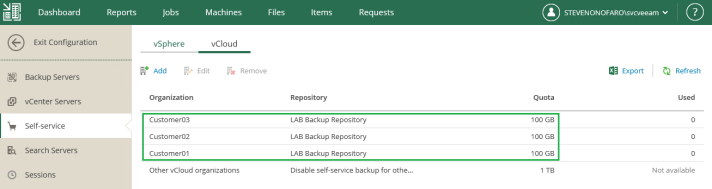
You will need to also install an SSL certificate on the Enterprise Manager Server and edit the site binding in IIS to apply the certificate
Now let’s connect as the Tenant, in this example I have updated my dns to reference the external connectivity. Tenants will use the following url to access their backups,
https://backup.stevenonofaro.com:9443/vCloud/Customer01

The customer will use their vCloud Director logon credentials to log into the Backup Portal so there is no need to manage any other accounts
The following is the Tenant View
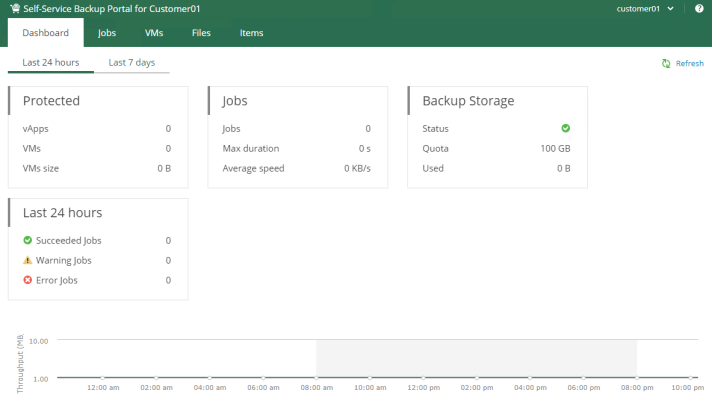
The customer can then go and create their own backup jobs for their VMs currently located in vCloud Director on the Service Provider side

When the customer goes to add the VMs into the job they will only see their Org in vCloud Director. They can then select the VMs to backup and continue on to the guest processing settings.

Restore points, Guest Processing, Job Scheduling and Email notifications can all be setup and managed by the customer
The Service Provider can also provide a custom set of predefined backup policies for the customer to select and add their VMs too
Since no agents have been installed on the VMs the restore operations are performed using the VMware vSphere Guest Interaction API if you are using vSphere 6.5 onwards. If you are still at vSphere 6 it will still work via the Vmware VIX API
From the Machines menu the customer can perform full VM restores, Delete backups and Perform Quick Backups
The Files menu will allow the customer to mount backup jobs and perform file level restores. They can pick the date and restore point and mount the job. Locate the file they need to restore and click Restore. They will be able to restore or keep the file and even download it straight to the server they have launched the portal from which could be a management server within their allocation
The Portal itself can be completely customized and I have written a how to guide for the previous two versions of Veeam Enterprise Manager which you can find links to below
How to modify the default theme of Veeam Enterprise Manager 9.5 Update 3a
How to modify the default theme of Veeam Enterprise Manager 9.5 Update 4
Updated Tenant Portal Example

As always use the subscribe box above for new post notifications and follow me on twitter @steveonofaro